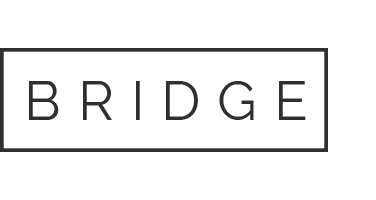Please Read First:
All organizations can designate contact into 3 roles:
- Primary Contact – This will generally be the organizations Chief Legal Officer. They will have access to everything in their Member Portal.
- Billing Contact – This role would have access to organization invoices, such a membership renewals, and would be able to get them paid.
- Office Admin – This role would have access to make edits to the organizations membership list, adding and removing individuals as they join or leave your office.
Please contact info@imla.org to let us know who you would like to designate as your billing contact and office admin. We are able to place more than one person in these roles, if you have multiple in your office.
The steps below are only something a primary contact or billing contact will be able to do.
How to Set Up Your Member Portal Account:
Everyone has to do this their first time logging into our new system.
Everyone will have their own account, whether attorney, administration, paralegal, etc.
- Go to our https://members.imla.org/.
- Make sure you are on the “Set Up an Account” tab. Enter your email address IMLA has on file, set a password, and enter your first and last name (You only need to go to the “Set Up an Account” tab the first time you are logging in).
- On the next screen, you should be able to type your full name in. Once you have done so, the system will search our records for any matches. If you had a MyIMLA account before we switched over to the new system, your record should pop up, and you should be able to link your old information to your newly set up account.
- Your account should be set up!
Renewing your Membership:
- Login to the IMLA Membership Portal
We will first check to see if there is already an open renewal invoice:
- Click “Financials”. A dropdown menu will appear. Click “Make a Payment”.
- You should see the membership invoice open for payment at the top.
- Select the checkboxes for the invoice(s) you would like to pay.
If you do not see an open renewal invoice, we will need to open one up:
- Click “Membership”. A dropdown menu will appear. Click “Join/Renew”.
- If you see, “Your membership is not up for renewal.”, you already have an open invoice, follow the above steps.
- Select which ever renewal fits the membership package you have.
- Go through the process or verifying information and adding your payment information at the end.
- This should renew your membership!